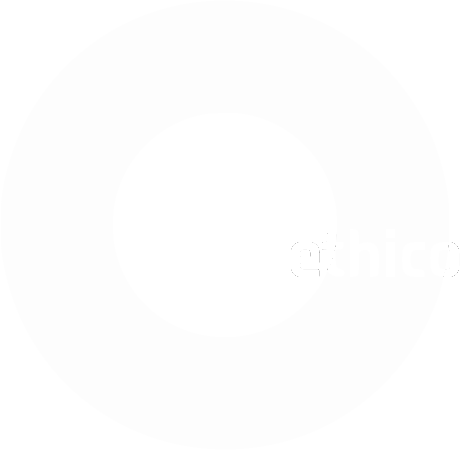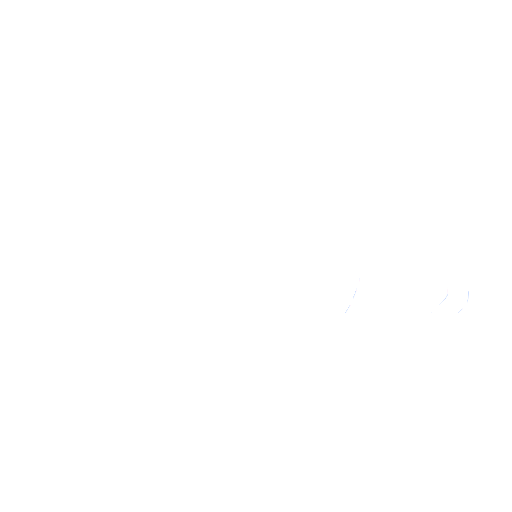Table of Contents
Edit Team
Edit Team and Player information.
Edit Team
- Select the Venue the team is playing for. This should be set already when the season is setup, but can be modified here.
- Team Name can be modified by Administrators only.
- Website allows to enter an external resource for a team, for example a facebook page.
- Assign the Captain of the team. The captain must have a username, email address, and phone number registered. Previous captains keep their login permissions if not removed by an Administrator.
- Tap Save or Done to save changes, the latter takes you back to the home page.
Edit Player
Select Team Member
- Tap Edit to modify the player's information.
- Tap Remove to set the player inactive and remove the player from the roster. You would do this if a player has temporarily or permanently left the league. The player remains assigned to the team and can easily be reactivated by selecting Restore. Note that all players are set inactive after they haven't played a single game during one full season.
Add Player
- Tap Add new to add a new player to the team. You should check first whether the player played in the league before, and if so, migrate or restore the player instead.
- Tap Migrate to add a player from another team, season, or league, to the team. Use Restore instead if the player has last played for your team, but is set inactive.
- Tap Restore to reactivate a player and reassign this player to the team. All previously removed players will show in a drop down list, unless they have been migrated to another team in the meantime.
- Players cannot be added to a team or migrated after the season cutoff date unless you are an Administrator. Do not attempt to add or migrate players before the new season has started.