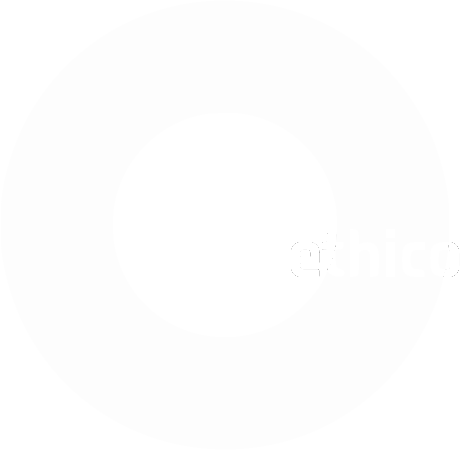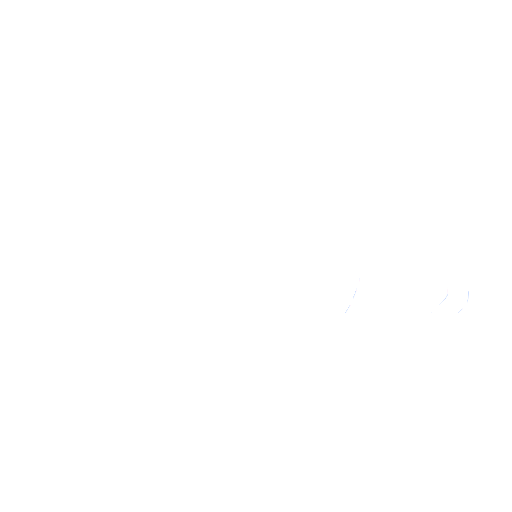Table of Contents
Edit Match
Enter or Modify match results for a team.
Enter or Edit Match
- Enter the players' names for both teams and for each game
- If your league plays frames (racks, legs) enter the frames won for each player and game
- Assign the winner for each game.
- After all information is entered, click Enter to save the match.
- The date of match play is preset following the season's schedule. If the match was played on a different date, modify the date of match play accordingly.
Good to know
- It is possible to save a match before all information is complete. However, such match entry will not be published in the Standings view until you enter all games. Tap Save for partial match entry, or Enter for final match entry, after which consistency of the entered data is checked, and the match is published.
- Saved matches are published in the Latest Results view, so that anyone can follow match lineup and intermediate results.
- Whether a player can be entered more than once per bracket is set in the bracket definition in the back-end. League Operators have the possibility to disable this consistency check during match entry by tapping Check Duplicates.
- If you have a new player in the team, add or migrate this player in the Edit Team view first. You can save the match, enter the missing team members, and return to complete match entry.
- Captains can add players to their own team only. If a player of the other team does not show in the drop down list of players, enter the player as Unknown Player
- Enter a forfeited game by entering Forfeit for the team's player who forfeited, and enter the name of the player for the team not causing the forfeit.
- Matches already entered can always be modified to complete player names or correct wrong data.
- Player ratings are automatically updated when the match is saved, there is no need to recalculate the season data, except if you enter or modify the match after players of the involved teams have played additional games, for example in tournaments.
- Enter the date of match play if the match was not played on the scheduled date.
- If you entered a game winner by mistake, for example when the game has not been played yet, you can remove it by clicking or tapping 3 times within one second on the game win input box or by right-click (context menu) to that input box.
Inactive Players
- If you edit a match which was already entered before, you occasionally may find Inactive Player displayed instead of the player's name.
- Such a player has been set inactive after he or she was first entered in the match lineup, but the player is still assigned to the same team.
- If you make corrections to the entered data where the Inactive Player is not affected, or is removed from the lineup position, then you do not need to do anything. After you made modifications, hit Enter and all the match data including the Inactive Player will be saved.
- You cannot enter this Inactive Player to a new position in the lineup. If the player belongs to your team, you need to Restore the player in the Edit Team view first. After that, come back to the Edit Match view and make your changes. If the player should stay inactive, then you need to navigate to the Edit Team view one more time and Remove the player.
- If the player belongs to the opposite team, then you need to ask that team's captain or a League Operator to make the necessary changes.
- To identify the Inactive Player, navigate to the Standings view and select the match. In this view, the name of the player will show.
Migrated Players
- If you edit a match which was already entered before, you may find Migrated Player displayed instead of the player's name.
- Such a player has been migrated since he or she was first entered in the match lineup, and the player is currently assigned to a different team.
- If you make corrections to the entered data where the Migrated Player is not affected, or is removed from the lineup position, then you do not need to do anything. After you made modifications, hit Enter and all the match data including the Migrated Player will be saved.
- Migrated Player might well indicate, that the original entry was incorrect, for example because of similar or unrecognized player names. Check first in the team roster, whether a similar name is included, and who might be the player who played that game.
- If it is necessary to make changes to a Migrated Player, e.g. change the lineup position, then you need to contact a League Official before making any changes.
- To identify the Migrated Player, navigate to the Standings view and select the match. Then click on the Migrated Player to view the player's statistics, where you can see the name.
- League Operators migrate the player into the match team, make the changes, and migrate the player back to the team he/she belongs to.