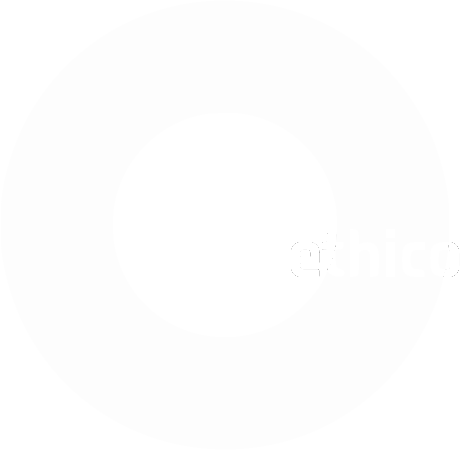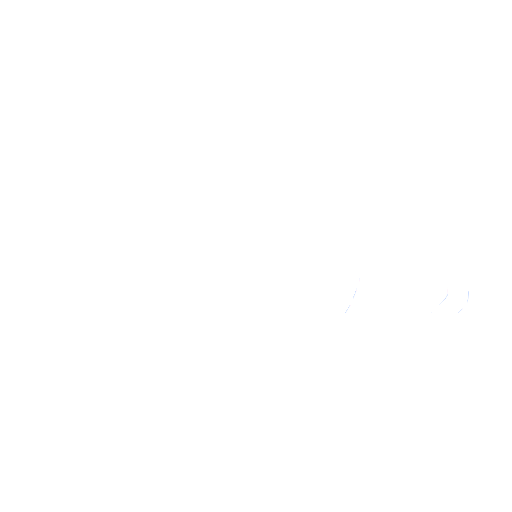Table of Contents
Merge Player
Merge several instances of the same player into one.
- Limited consistency checks are done, and ratings must be recalculated after merging players.
- You must check team assignment in the current season of merged players. The kept player determines which team the merged player is assigned to. Migrate the player to the correct team if necessary.
Obtaining the Player List
- The initial view will populate all players in the database, sorted by firstname, lastname, then nickname
- Select ID, Name, Team, or a Search player text box to chose player sorting.
- Team ID, Team name, and Player name are populated if you select sort by Team, otherwise Player names are populated
- Enter a part of a players name in the Search player text box to search for a player. Such a string is recognized in firstname, lastname, and nickname. !@#$%^&* and white space are not allowed in the search string, nor are such characters allowed in the player's names.
Player Selection
- Obtain the Player List, then choose Player #1 first. After the selection, the page will refresh and the selected player's data will be displayed.
- Do the same for Player #2.
Player and User Information
- Player Name, Team, Games played, and Current rating identify a player. Games played indicates the total number of games registered in the database for the selected player.
- In addition, the most recent Season played and Season registered are indicated, to help you identify the player.
- If unsure, click Check statistics and identify the player through additional statistical data available in the web site. When clicking on the Check statistics link, you are taken to the player's stats in a new window. If this league is part of a multi-league setup, you are taken to the league which is denominated by the Season registered, even if this is not the same league as the one you are performing the merge player in.
- Season played indicates the most recent season the player has played at least 1 game, Season registered indicates the most recent season the player is registered in, whether or not the player has played a game.
- If the player is also registered as a member of the league on the website, then the fields with the user information will be populated. This includes a User ID, User Name, Registered name, and User Permissions.
Merging Players
- Before merging players, you need to do some basic consistency checks. The site warns you if the players to be merged have games registered on the same day, but other inconsistencies remain undetected. For example, if players were registered in different teams during the same season, or if the sequence of registering the 2 players is not conclusive. Click Check statistics of the players involved to verify stats, team assignment, and more. Remember that some stats like Game History only show information from the league you are logged in to.
- A warning is displayed if the site detects inconsistencies, for example if the players to be merged have games registered on the same day. You need to submit the merge request one more time to merge the players. This gives you the possibility to check the players' information one more time before merging, as the merge cannot be undone.
- It is possible that 2 instances of the same player have been registered on the website, and both instances were used in the same match for different games. If you have verified this is the case submit the merge request a second time, after which the 2 instances will be merged into one player. It is also possible that the 2 players to be merged are not the same person, for example if they played for 2 different teams on the same day. In this case it is better to cancel the merge and find the correct instances of the player to be merged.
- Once all information is verified, select Player ID, User ID, and League Function to retain such information from the player indicated. For example, you may chose the Player ID from Player #1, but the User ID from Player #2. You might want to chose the player with the correct team assignment, but use the player's User ID from the other instance.
- Player team assignments are processed as follows:
- The selected Player ID determines the team assignment in the latest season the player is registered in the database. This team assignment is shown as Team below Player Name.
- In any season the selected Player ID was registered, and the second instance Player ID was not registered, team assignment will remain for the selected Player ID.
- In any season the selected Player ID was registered, and the second instance Player ID was also registered, team assignment will remain for the selected Player ID.
- In any season the selected Player ID was not registered, but the second instance Player ID was registered, team assignment will change to the one of the second instance Player ID.
- Migrate the player to the correct team in the most recent season of all leagues if necessary.
- Mandatory selections are highlighted in orange color.
- Hit Merge, and all games ever played by the player to be dropped will be changed to the player to be kept, the user information will be swapped if selected, and the player to be dropped will be completely removed from the database. It is not possible to undo this action!
- Here is one example for swapping the user information: player “John Brian” has played in previous seasons. In the current season he has started his own team, but as team captain he registered himself under a new name “John O'Brian” and played 1 game. When merging the player, select John Brian's player id, but choose John O'Brian's user id, so the login information will be maintained.
- You need to recalculate all seasons affected by the merge after merging players. You can do this by selecting Recalc in the confirmation dialog, or after mergin several players by navigating to Recalc Season in the Login menu. Make sure to select the first season which is affected by the merge before clicking Recalc Season.