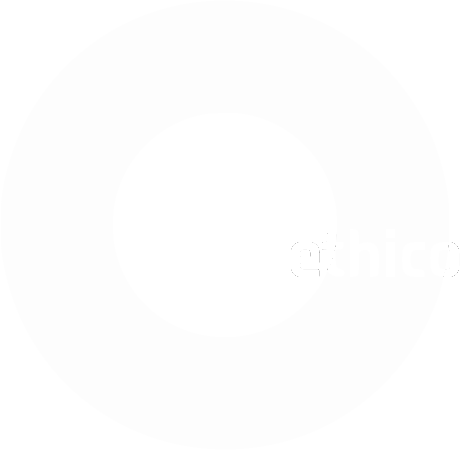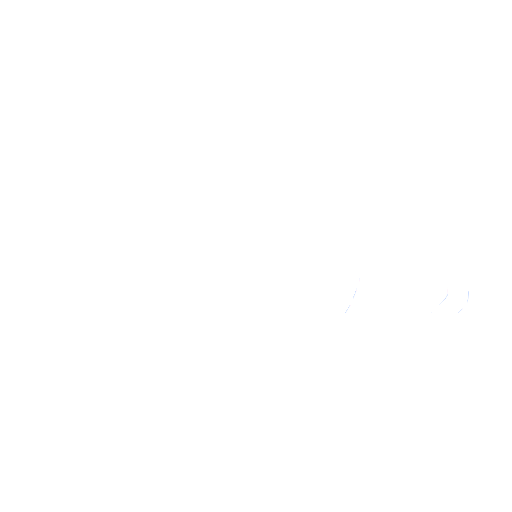Trace:
Differences
This shows you the differences between two versions of the page.
| Both sides previous revisionPrevious revisionNext revision | Previous revision | ||
| en:help:admin:season-setup [2022/10/19 13:00] – bco | en:help:admin:season-setup [2023/12/14 21:07] (current) – [Import Player Schedule] bco | ||
|---|---|---|---|
| Line 10: | Line 10: | ||
| ^ Season start | Date of the first match day of the season. | | ^ Season start | Date of the first match day of the season. | | ||
| ^ Player cutoff | Captains cannot add or migrate players after //Player cutoff//. Will be set to the end of regular Season by default. Change the date if you add skip dates later. | | ^ Player cutoff | Captains cannot add or migrate players after //Player cutoff//. Will be set to the end of regular Season by default. Change the date if you add skip dates later. | | ||
| - | ^ Skip dates | Enter //Skip dates// for days the league will not play matches, e.g. national | + | ^ Offset hours | How many hours this week's schedule should be displayed after the league play date.\\ Example 1: Set this to 3 hours if your league regularly plays past midnight.\\ Example 2: Set this to 24 hours if your league plays on Saturdays and Sundays, where Saturdays would be the league play dates entered in the Season Setup. | |
| + | ^ Skip dates | Enter //Skip dates// for days the league will not play matches, e.g. holidays. To enter more than 1 date tap <span btngreen> | ||
| ^ Mid season Qualifiers | How many weeks a player has to have played to qualify for __Mid season__ events. Set the date to the last day of play which is included in the count. If no date is set, then it's the last day of the regular season. Set to 0 if not used. | | ^ Mid season Qualifiers | How many weeks a player has to have played to qualify for __Mid season__ events. Set the date to the last day of play which is included in the count. If no date is set, then it's the last day of the regular season. Set to 0 if not used. | | ||
| ^ Tournament Qualifiers | How many weeks a player has to have played to qualify for __Tournaments__. Set the date to the last day of play which is included in the count. If no date is set, then it's the last day of the regular season. This should not be the day after the last match, but the day before tournaments. Set to 0 if not used. | | ^ Tournament Qualifiers | How many weeks a player has to have played to qualify for __Tournaments__. Set the date to the last day of play which is included in the count. If no date is set, then it's the last day of the regular season. This should not be the day after the last match, but the day before tournaments. Set to 0 if not used. | | ||
| Line 78: | Line 79: | ||
| - Use the word " | - Use the word " | ||
| - Tap <span btnwhite> | - Tap <span btnwhite> | ||
| - | - Once you have checked for an error free schedule file, tap <span btnwhite> | + | - Once you have checked for an error free schedule file, tap <span btnwhite> |
| - Tap <span btnwhite>< | - Tap <span btnwhite>< | ||
| <span orange> | <span orange> | ||
| Line 91: | Line 92: | ||
| - Use the word " | - Use the word " | ||
| - Tap <span btnwhite> | - Tap <span btnwhite> | ||
| - | - Once you have checked for an error free schedule file, tap <span btnwhite> | + | - Once you have checked for an error free schedule file, tap <span btnwhite> |
| - Tap <span btnwhite>< | - Tap <span btnwhite>< | ||
| <span orange> | <span orange> | ||
| * **Alternative**: | * **Alternative**: | ||
| + | * **Note** that in singles leagues divisions are used to allow different week schedules to be set up. For example, if the first 3 weeks of your season are played with different number of games than the rest of the season define 2 different divisions and set the specific configuration in the config and bracket settings. **<color red> | ||
| ===== Schedule Override ===== | ===== Schedule Override ===== | ||