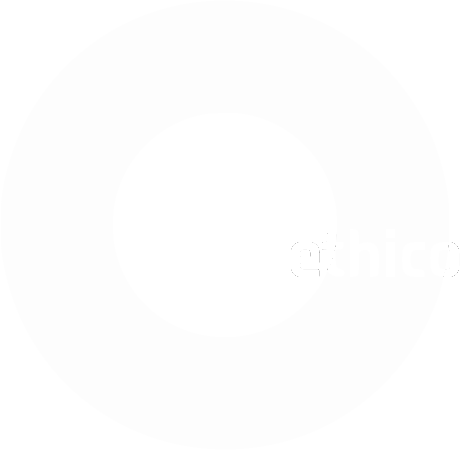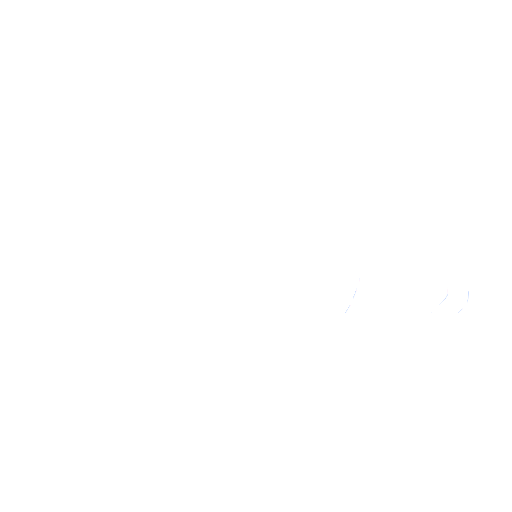Table of Contents
Settings Edit
Basic Settings for the league. Do not make any changes unless you fully understand the consequences! Do not remove or change existing information. No consistency checks are done! Wrong settings may render the site unusable and unaccessible!
Configuration
| Config ID | Configuration ID, linking this config to the season and bracket definitions. |
|---|---|
| Division | This configuration is division selective, e.g. if divisions have different bracket definitions. |
| Shadow | Players are allowed to play doubles with a shadow player, e.g. one player is allowed to play double games. |
| Player Pool | Select if the league keeps a player pool, which can be used to register players who are looking for a team. |
| League Type | League type, either 'pool' for billiard leagues, or 'dart' for dart leagues. |
| Frames Term | Term for multi-frame games. Bethico supports 'frames', 'racks' or 'legs' which are auto-translated, any other terms are acceptable but will not be translated unless you set a language override. |
| Bye Term | Term for cancelled or 'bye' games and matches. Bethico supports 'bye', 'forfeit' or 'walk over' which are auto-translated, any other terms are acceptable but will not be translated unless you set a language override. |
| Start Year | Year when the league adopted this website. |
| Time String | The format of date and time information on the website. You can keep the default setting or change it to your preference, format options are explained here. |
| League Code | Every league must have a 3-5 letters code. This code must be unique and will be set by Bethico League. |
- Please contact the webmaster for Settings changes.
- Every Configuration needs a definition of Brackets to work.
- Tap New Config to add a new configuration to the site. Even if you do not change the configuration here, but you are changing the match bracket definition, you need to add a new config and copy all the values from the previous config.
- Tap Save to continue with bracket definition, or Save & Close to finish.
Brackets
| Config ID | Configuration ID to link this bracket to the configuration. |
|---|---|
| Division ID | Set to 0 if all divisions have the same brackets, otherwise set the Division ID this bracket is valid for. |
| Bracket number | Number the brackets if the match has more than one bracket. |
| Games | Number of games in the bracket. |
| Frames | Number of frames per game in this bracket. |
| Players | Number of players per game in this bracket. Can be 0 (team game), 1 (singles), or 2 (doubles). |
| Player check | Number defines how many times the same player is allowed to play in this bracket. Set to 0 to disable player check. |
| Set Away Set Home | If a sequence is defined in all brackets, then the player names are auto-filled following sequence in bracket 1. This list is comma separated, e.g. 1,2,3 for bracket 1 - 2,3,1 for bracket 2, etc. This allows to force playing a different player in all brackets, e.g. player 1 plays opposite player 1, then 2, then 3. |
| Game Points | Number of points to award per game. Default is 1. Modify this to change game win points for specific brackets, for example the team game. |
| Draw Points | Number of points to award per game for a draw. Default is 0. Draws can be enabled by bracket, if set to a value different from 0. |
| Title | Title of the bracket, as it should be displayed in the Standings overview. |
- Every Bracket definition needs a specific Configuration to work.
- Hover over Config ID, Division ID, and Special games for reference.
- Tap Add Brackets to add a new bracket definition.
- To copy an existing bracket definition, select the bracket checkbox and tap Copy Bracket to copy.
- Tap Save to continue with bracket definition, or Save & Close to finish.
Points
| Alias | Ordering | Explanation |
|---|---|---|
| total_points | 1 | Total points is the sum of all points selected below. |
| match_points | 2 | Match points is the sum of match points of all match wins. |
| draw_points | 3 | Sum of Draw points. |
| game_points | 4 | Sum of Game points from all matches. |
| delta_points | 5 | Game point differential. This indicates the game differences of wins vs losses. |
| frame_points | 6 | Sum of Frame points from all matches. This only makes sense if your league has multi-frame games defined in brackets configuration. |
| fdelta_points | 7 | Frame point differential. This indicates the frame differences. |
| direct_matches | 8 | Points achieved in the direct matches between 2 teams. |
| direct_games | 9 | Points achieved in the direct games between 2 teams. |
| direct_frames | 10 | Points achieved in the direct frames between 2 teams. |
| div_match_avg | 11 | Average points achieved in matches within the division. |
| div_game_avg | 12 | Average points achieved in games within the division. |
| div_frame_avg | 13 | Average points achieved in frames within the division. |
| name_sort | 14 | Sorting by team name. |
- The names of the points cannot be modified.
- Ordering defines in which order the points are considered in sorting for ranking, if the points are published. The respective next order is taken into account if the current order evaluates to an equal score. Enter the sequence number to change the order of sorting, for example change ordering to 3 for game_points to have it sorted before draw_points.
- Only Aliases with the Published checkbox checked are considered for sorting.
- Tap Save or Save & Close after making changes to the points definition.
- Definition here must be consistent with the points selected in season setup, which are added below for reference.
Calculation
| K-factor | See formula in table below –> line d delta - rating change (The K-factor is divided by Divider in the formula in the table below) |
|---|---|
| D-factor | See formula in table below –> line p win expectancy |
| Base rating | The rating every player starts with when playing the first game |
| Precision | The precision all rating calculations are done with |
| Display precision | Decimal points displayed when higher precision is necessary for display |
| Decimals | Decimal points to display |
| Divider | Divider the internal rating representation is divided by. All internal calculations and database storage are done with integer numbers, so for example, to have a base rating of 5, 5000 is used, Divider should be 1000, and Decimals should be 3. |
- CAUTION: if you change these settings you must recalculate all seasons already entered into the database. All ratings of all players throughout all seasons will be changed based on the new settings.
- Tap Save or Save & Close after making changes to the calculation formula.
- The Calculation Example shows the rating change after 1 and after 100 games. The opponent in these calculations is always a player with Base rating.