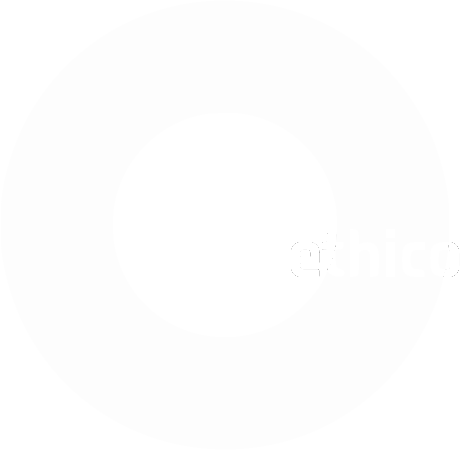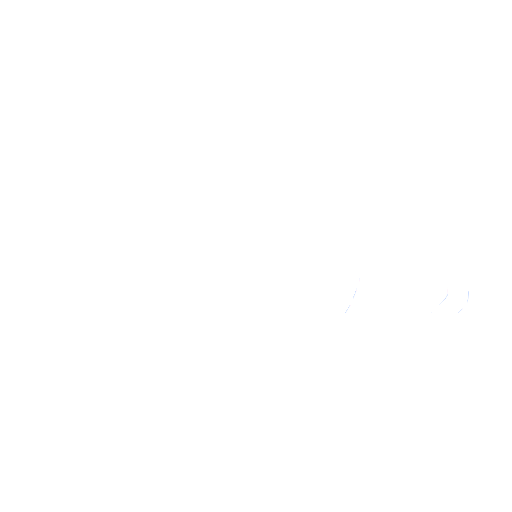Table of Contents
Members Edit
The members view allows to assign captains to teams, user permissions, and league functions to all registered members.
Members
- List of members is sorted by league operators first, then team name, then member name. Members who are registered in the current and previous season appear first in the list. The team name is the team the player last played for, if no games were played in the current season.
- Move with the mouse over a Name to display the player's first name, nick name, and lastname. Those are the names displayed for a player on the website. If they differ from the login name, modify the website name in the front-end under Edit Team, and the login name in the back-end under Users –> Manage.
- Each member must have access Permissions set to be able to login to the site.
- Captains cannot be unchecked. To change a team captain, select the Captain checkbox of the new captain. If the new captain name is not shown under the same team, either migrate the player to the team, or add username and email address, both done in the front-end.
- It is possible to assign Captain Permissions to more than one member of a team. The name with the Captain checkbox is then registered as the team's captain, and the others serve as Co-Captains.
- League Functions can be assigned to any member, but usually are reserved for League Operators. When set, then the member is shown under League Operators in the About view of the front-end.
- Once you edited one page of members, Save before moving to the next page. Save & Close when finished editing.
Functions
- League functions can be added and modified here.
- Tap New Function to add a new function, and Save Functions to save function titles.
You cannot modify member and player information or create user access here. Login to the front-end and click Edit Team or My Account to do this. DO NOT create users in the User Manager of the back-end, otherwise they do not get linked to the player information.